Basic Stuff - The Main Form
Main Form Menus

When the program is started the Main Form is displayed. In the upper left corner of the form are the program menus. The menus provide access to functions other than those available through the buttons, lists and text boxes on the form.
Fig. 1 shows the Primary Menu which is viewed by clicking on "Light List" on the menu bar. This provides access to several functions

Fig. 2 shows the Help Menu, which is viewed by clicking on "Help" on the menu bar. This menu provides access to user assitance functions:
Main Form Sections
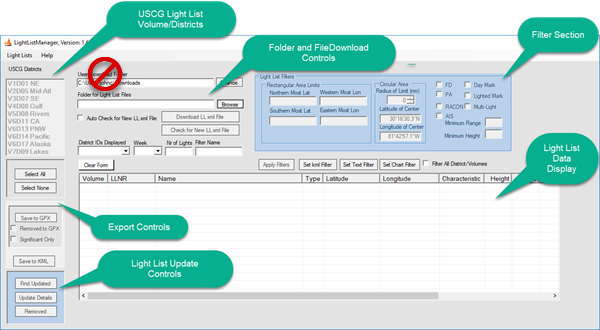
The screen capture on the right shows the main form of the LightListManager program when the program is first executed before the location of the light list files has been designated and any files have been downloaded from the USCG website. The image has been annotated to show the various sections of the form. If possible it would be best to have the program form displayed next to this document so you can refer to the form and and try the program features while you read the text. If you are reading this document without having downloaded the program, then click on the image to display it at full resolution in a separate browser tab.
USCG Volume/District List
In the upper left corner of the form is the list of the light List volumes by USCG District. This list is used to select one of the Light Lists for display on the form. Initially all of the entries in this list are grayed-out and cannot be selected. This because the folder where the files will be stored has not been specified, and (presumably) because none of the files have been downloaded to this PC.
Folder and Download Controls
A single folder must be designated to initialize the program. This is the folder for all of the Light List files used by the program. You may give this folder any valid folder name and place on any storage device connected to your computer. Once this folder has been specified the program will be initialized and the downloading and processing of the Light List files can begin.
Most of the screen captures of the main program form in this guide show controls to allow the light list fies to be downloaded in the background to the system download folder. This function has been removed from the program, but the screen captures have not been updated to reflect this change.
Below the Light List file folder text box are the controls for downloading files from the USCG website. The "Autocheck for new LL xml file" box can be used to notifiy you when a new file for a given Volume/District is available. The "Download LL xml File" button will force the download of the selected Volume/District, and the "Check for New LL xml File" button will notify you if the existing file is the most current. The "Download in Background" box can be used to download the files in the processing background, using whatever Internet browser is the default for your system. If this box is not checked, the program downloads the files directly into the Light List folder.
The Filter Section
In the upper right of the form is the Filter Section that allows the contents of one or more Light Lists to be filtered to a set of entries with common attributes. Some of the filters can be specified by checking or entering values into the filter controls. Other filters are activated by the buttons at the bottom of this section.
The Light List Display
Most of the form is taken up with the box that displays the contents of one or more of the Light List files.
Light List Update Controls
In the lower left of the form are the controls that are used to determine what changes have been made in the current Light List file.
Export Controls
Above the Update Controls are the Export Controls. These buttons can be used to export selected portions or all of a Light List file to either a GPX or KML file. The GPX file can be used to import and display the lights in a chart plotter. The KML file can be used to import and display the lights in Google Earth.