Installing LightListManager
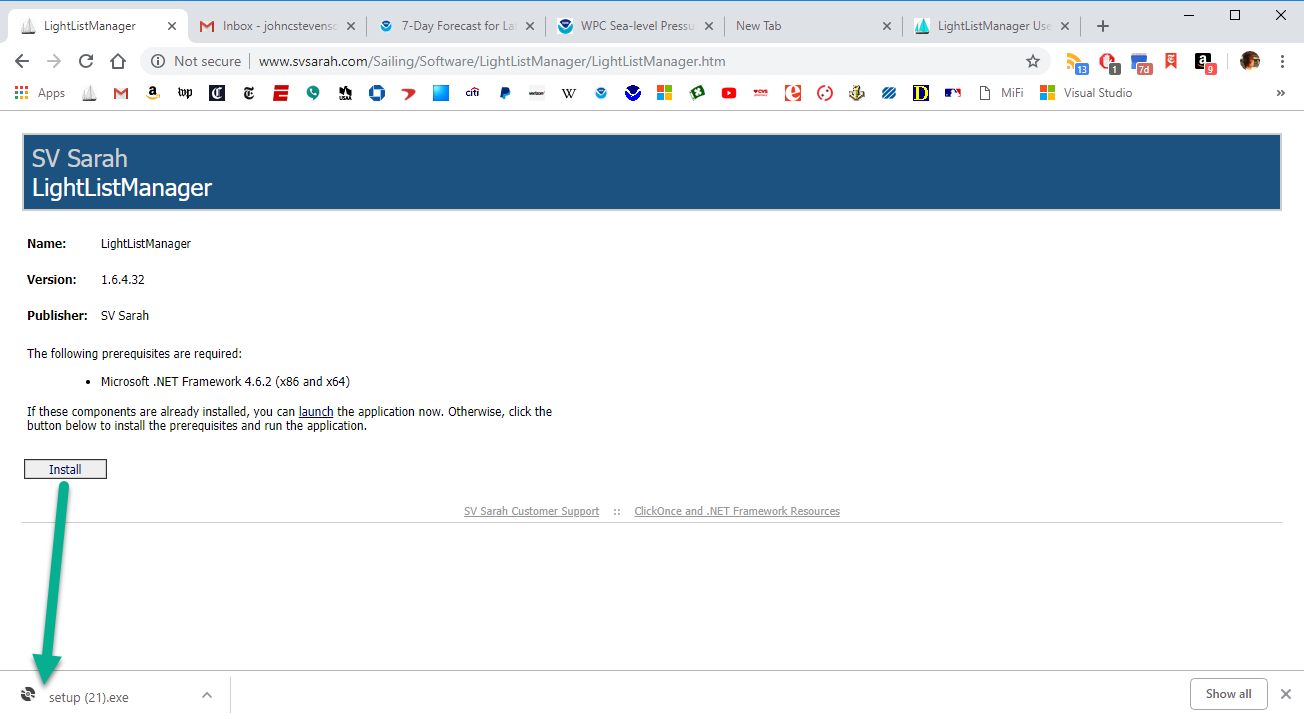
LightListManager is installed after downloading the setup.exe file from the svsarah.com website as shown in Fig 1. Clicking on the "Install" link on the page will download the "setup.exe" installer
Once the "setup.exe" installer download is complete, open that program and installation process will begin. You will likely also see warnings from Windows and whatever security software is installed on your system.
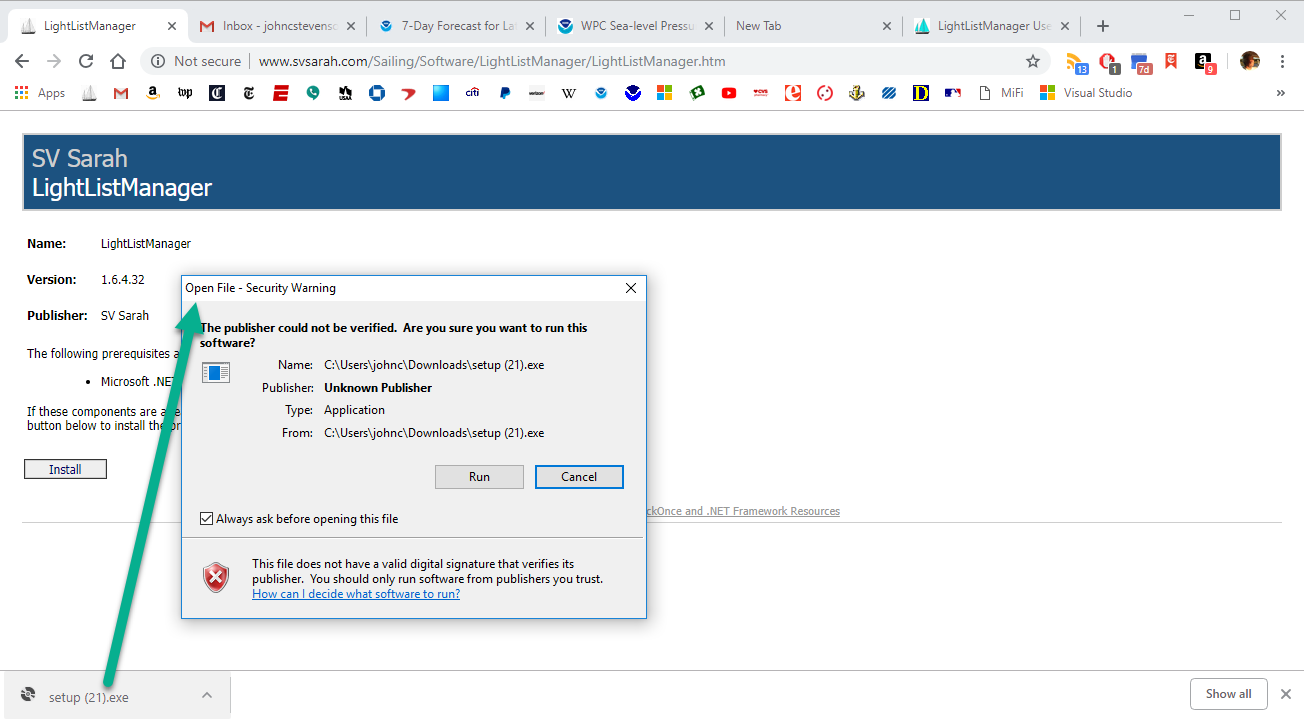
Fig. 2 shows the warning I get on my system. Some of this probably could be avoided by my getting a certificate as a trusted source, but I haven't really looked into it. I just bypass the security by clicking "Run", and you will have to do something similar on your system. If that represents more risk to you than you think the program is worth, then you should just kill the install.
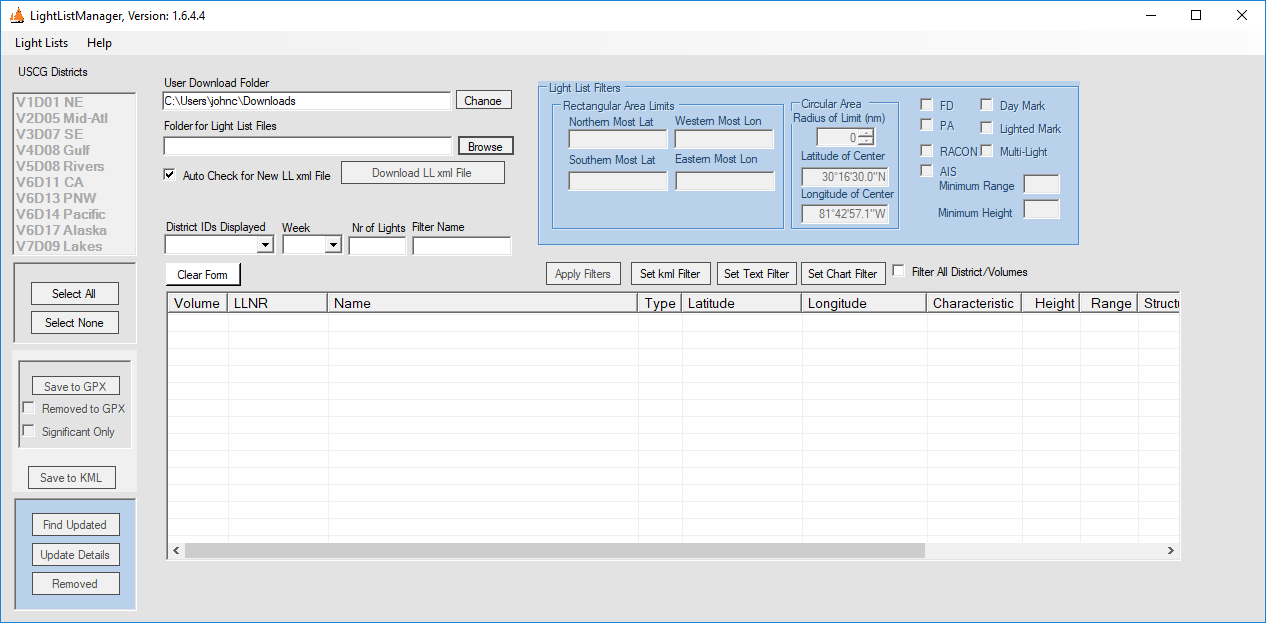
If you took the risk and installed the program you should see the main program form as shown in Fig. 3. Now you can go on to the Basic Stuff section.
Program Updates
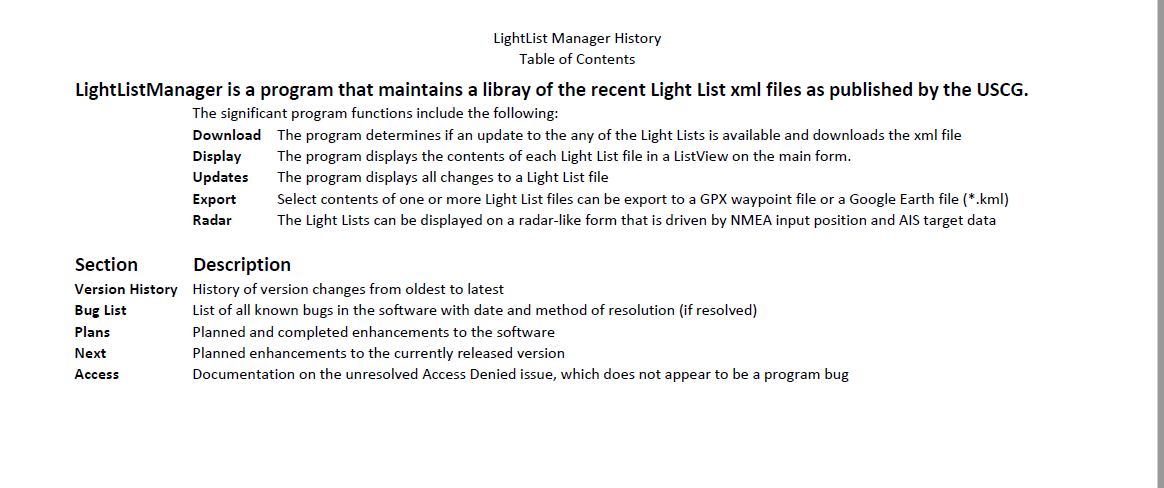
Program updates are posted on a fairly irregular basis, whenever there is a new feature or a bug fix available. You can use the Check for Updates item on the Help menu to check for and install an update. If you would like to see what has changed in the new version you can download the Update History PDF document. It is also available from the program's Help menu. This document provides a description of each update to the program. There is also a Bug List section that documents all known bugs to the program along with if and how they were resolved. You can use this document to help in deciding whether or not to install the later version.
Fig 4 shows the table of contents for the Update History document.