Basic Stuff - Downloading USCG Light List Files

Each Light List file identified in the Volume/Disrict list can be downloaded individually by clicking on the entry in the USCG Districts list. The form controls that are used to manage the downloads are shown on the right-side of Fig. 1
These controls are listed below:
- Auto Check for New LL xml File: If this box is checked, every time a Light List is selected from the list the program will check if the file is more than 7 days old. If so, the user will be notified and offerred the option to download the latest file.
- Download in Background: This is a function that has been removed from the program and the control no longer exists on the main program form. The screen captures of the main form in this guide have not been updated to refledt this change.
- Download LL xml File: This button will force a download of the active light list displayed on the form. This control was the original download initiator before the code to detect updated files was added. I've left it on the form as a check on that detection code. I used it during a recent government shut down to determine that indeed the USCG was not updating the files during the shutdown, and the detection code was working properly.
- Check for New LL xml File: This button performs the same check as the "Auto Check" box, and is not visible if that box is checked. The function of this button is largely redundant to the color-coding of the entries in the Volume/District list (see below), which shows which files are up-to-date or not. I've left this button on the form to experiment with other means to determine if the file is current other than just how many days old it is.

If the file for the selected Volume/District does not exist in the Light List folder, the program will ask if you want to download it. If the file exists, but is out of date and the "Auto Check" box is checked, the program will also ask if you want to download the latest file as shown in the Fig 2 on the right.

If you click Yes to either question the download will start.

The program will initiate the download directly into the Light List folder and display the progress as shown in Fig. 4.
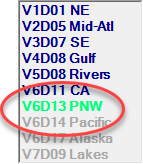
- Blue: The most current file has been downloaded, but not loaded into the program memory
- Gray: Either the last file downloaded is out of date or the file does not exist in the Light List folder
- Red: (not shown) The last file downloaded is out of date, and has been loaded into the program memory
- Green: (not shown) The last file downloaded is the most current and the data has been loaded into the program memory.

The file contents will be automatically loaded into the program table and displayed in main form when the download is complete.
The previous file is copied to the sub-folder for that Volume/District before it is replaced by the newer file. The program maintains the set of previous files so they can be compared with the newest file to identify changes. See the Find Updates section for more details on this process
In addition to the download process, this page has also described the basic process by which the program will display and manipulate the data in each Light List file. The process starts with selecting one of the entries in the Volume/Distric list. If the file for the entry needs to be downloaded, the process described above will begin. If the existing file is up-to-date or you click No to the download question, the contents of the file is loaded into the program table and displayed on the form. Now you can investigate the contents of this Light List using the program functions.