Basic Stuff - Find Light List Entries That Have Changed

The USCG publishes updated Light List files on its website weekly, normally every Thursday afternoon. LightListManager can provide an alert that new files have likely been published when the existing files are more than 7 days old (based on the date the file was created). When a new file has been downloaded and displayed on the main form, the program can identify any changes that have been made since a previous file was published. This is done by clicking on the "Find Updated" button in the lower left portion of the form. This opens the "Select Previous ..." dialog box, which lists any previous files for the selected Volume/District that are available in the Light List folder. Obviously, during the intial operation of the program this feature will not be available until the second file has been downloaded. Any of the files in the list may be selected for comparison to the current file. The default selection is the most recent of the previous files. Once the file for comparison has been selected click "OK" and the program will load that previous file into memory and start the entry-by-entry, field-by-field comparison
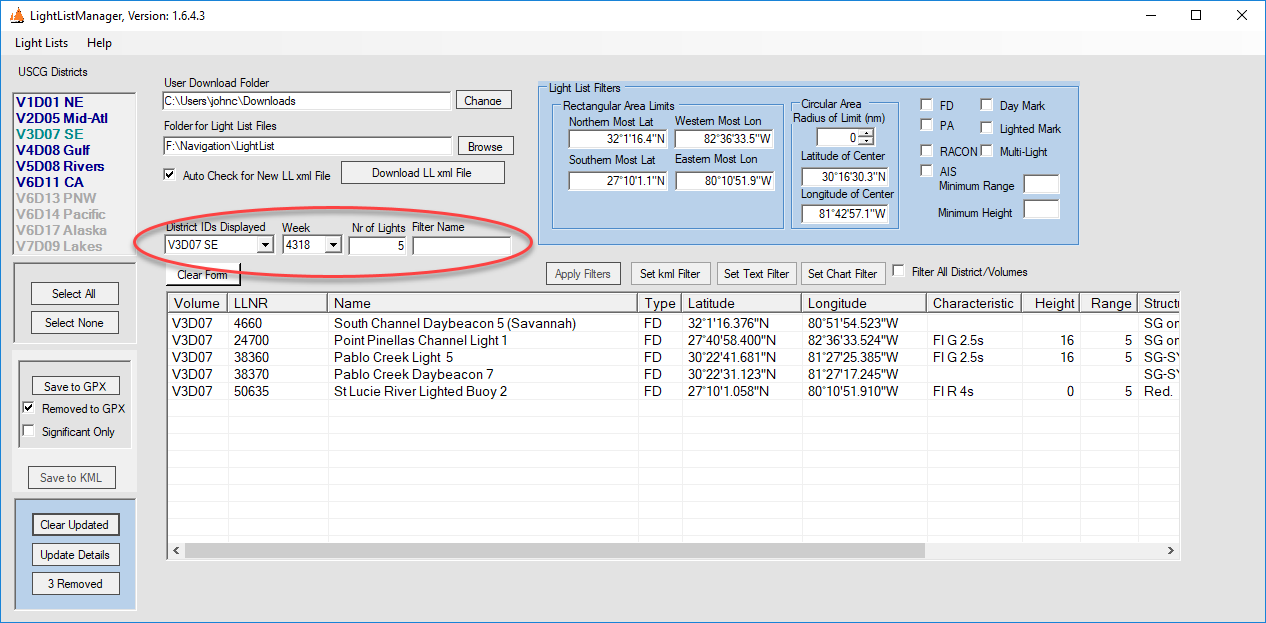
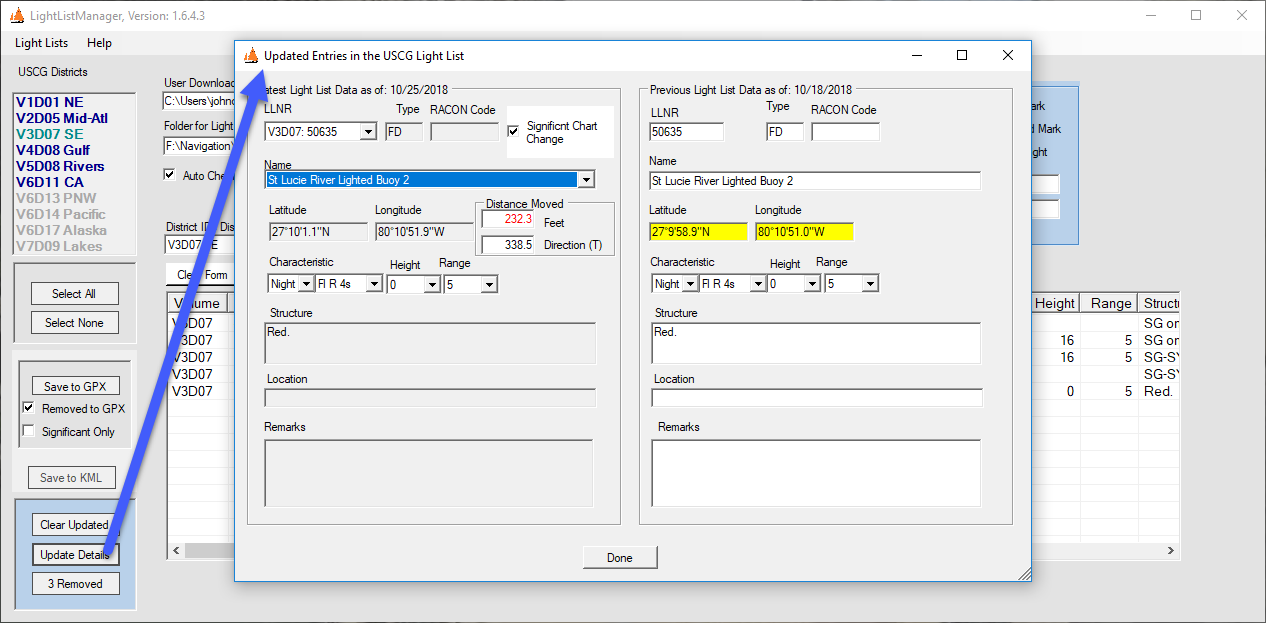
Once the comparison is complete, all of the entries that changed from the previous file are listed in the data display. A summary of the finding is shown above the display (red ellipse in Fig. 2). In this case 5 entries were found to have changed; however, you cannot tell what changes were made. To display the changes click on the "Update Details" button and the Updated Entries form is opened (Fig. 3). This form contains two listings for each modified entry. The listing on the left is for the current entry and the one on the right is for the previous entry. The current listing contains drop down lists of the LLNRs and the Names of the entries that have changed. Use either drop down list to review contents of the entries that have changed. Any fields that have been changed are highlighted in yellow on the previous listing. The most critical of the changes is likely any change in the position of the light or mark. If the light has been moved, the distance and direction moved is shown in the current list. Any change in location of more than 150 feet is considered significant (for charting purposes) by the program and the "Significant Chart Change" box is checked. This check box can be used to select only significant changes for export to a GPX file. Any changes to the light characteristic or structure are also considered significant by the program. The user can over-ride the program designation by checking or unchecking this box.
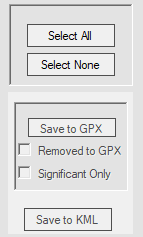
The significant change attribute can be used to export only those items to a GPX file. Checking the "Significant Only" checkbox will limit the export to those items that have been modified in a significant manner.
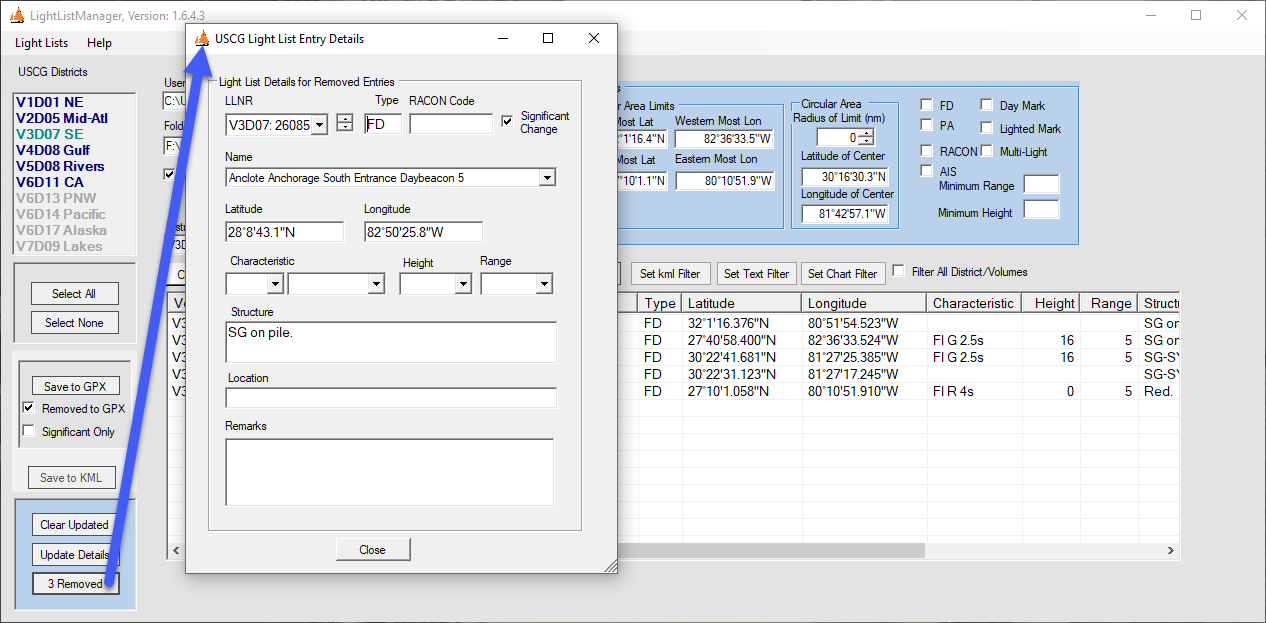
The "Find Update" process also detects any lights or marks that have been removed in the current Light List file. If any removed entries are detected the number of removed entries is shown in the label of the "Removed" button. In the case shown in Fig. 5, three entries have been removed in the latest file for V3D07. To view the details of these removed entries click the button and the Details Form containing these entries is opened.
Plotting Relocated Navaids
Changes to the Light Lists often involve the relocation of a navaid. This relocation can be graphically depicted in most chart plotting systems using the GPX export feature of LightListManager. See the Exporting Light Lists subsection of the user guide for the process of exporting all or a portion of a light list volume to a GPX file.
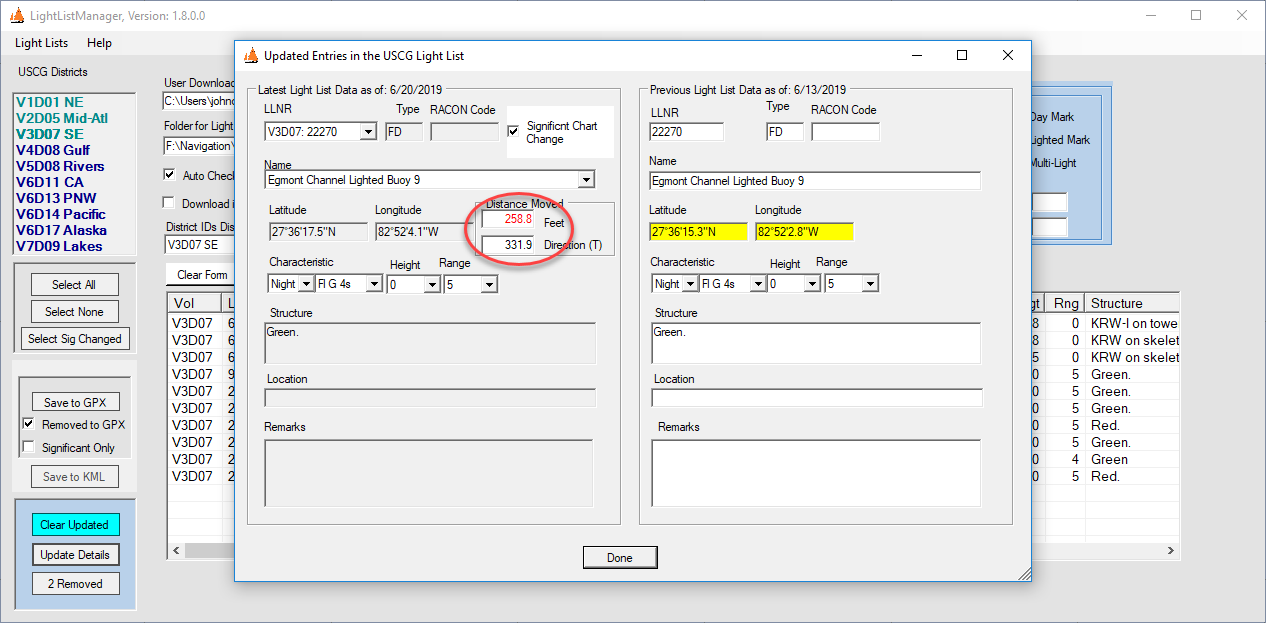
Figure 6 shows the Egmont Channel Buoy 9 has been relocated 259 feet to the NW of its previous position. In order to plot this relocation in my chart plotting software (OpenCPN), I first export the changed navaids to a GPX file and then import that file into OpenCPN. The GPX file contains the new position of Buoy 9 as a waypoint and a route element from the previous position to the current one. Fig. 7 shows the route pointing from the charted to new positions for Buoy 9. The charted light has a green lighted symbol. I have used the navaid symbols provided on the OpenCPN website for the new position, with a yellow lighted symbol. If you have not installed those symbols on your version of OpenCPN or use different chart plotting software, the new symbol will be whatever is the default waypoint symbol.
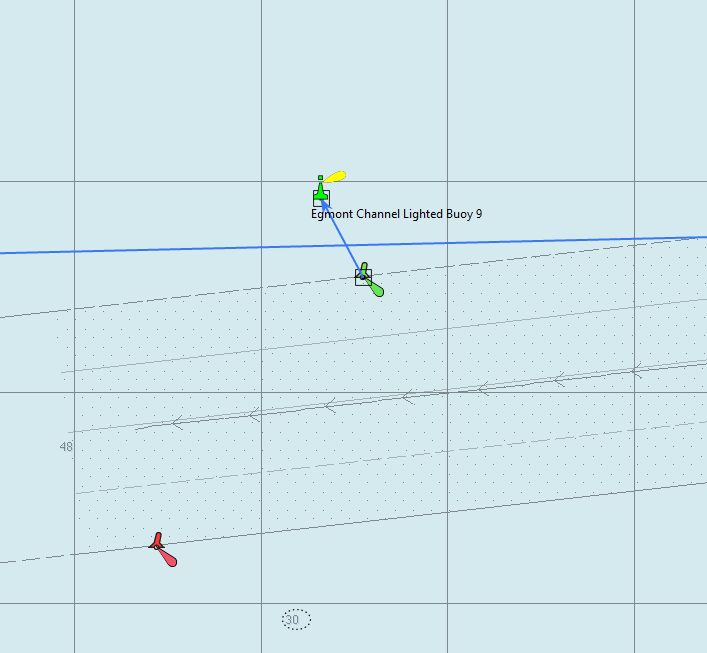
This screen capture shows that the latest ENC chart for the Egmont Channel has not been updated with the new position. There were several other navaids for the Egmont Channel that were relocated in the same updated light list. Fig. 8 shows the relocation of Buoy 12 1.8nm to the West. The plotted relocation shows that this is likely an error in the record for Buoy 12. I'm guessing Buoy 12 was actually relocated a few hundred feet to the NW (similar to Buoy 9), but the longitude for the updated position is incorrect. It is equally important to detect errors in the Light List data as it is to have a plot of correct updates.
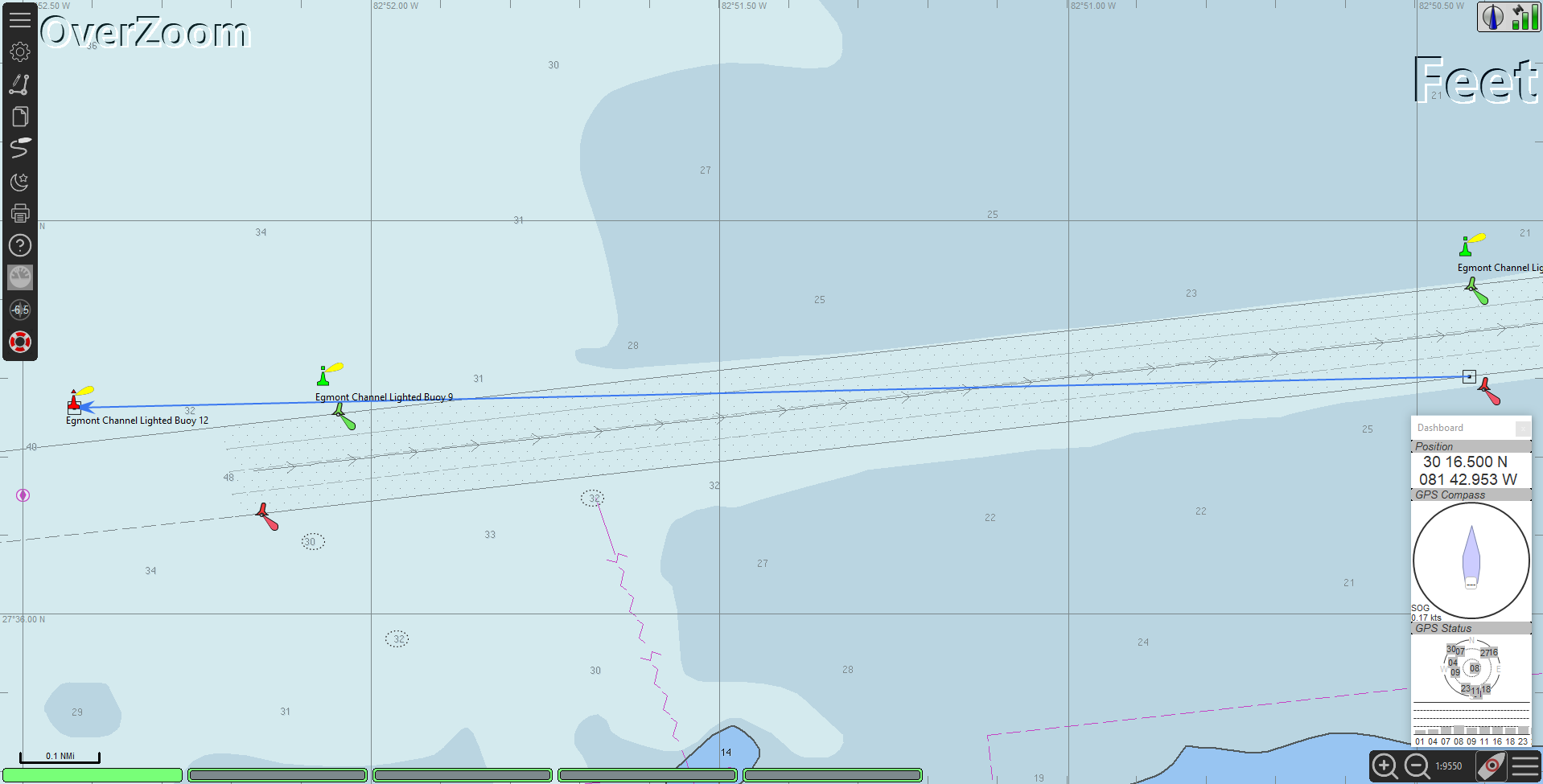
In these screen captures I've used OpenCPN as the chart plotting software to plot the navaid relocations. That is the only charting software currently installed on my navigation computer. Any software or hardware plotter that accepts GPX file input should be able to provide the same capability; however, I've only tested the LightListManager GPX export feature with OpenCPN.